Login
Serial Port Login
- Connect one end of the serial port module to the computer and the other end to pins 1 (TX), 2 (RX), and 3 (GND) of Luckfox Pico.
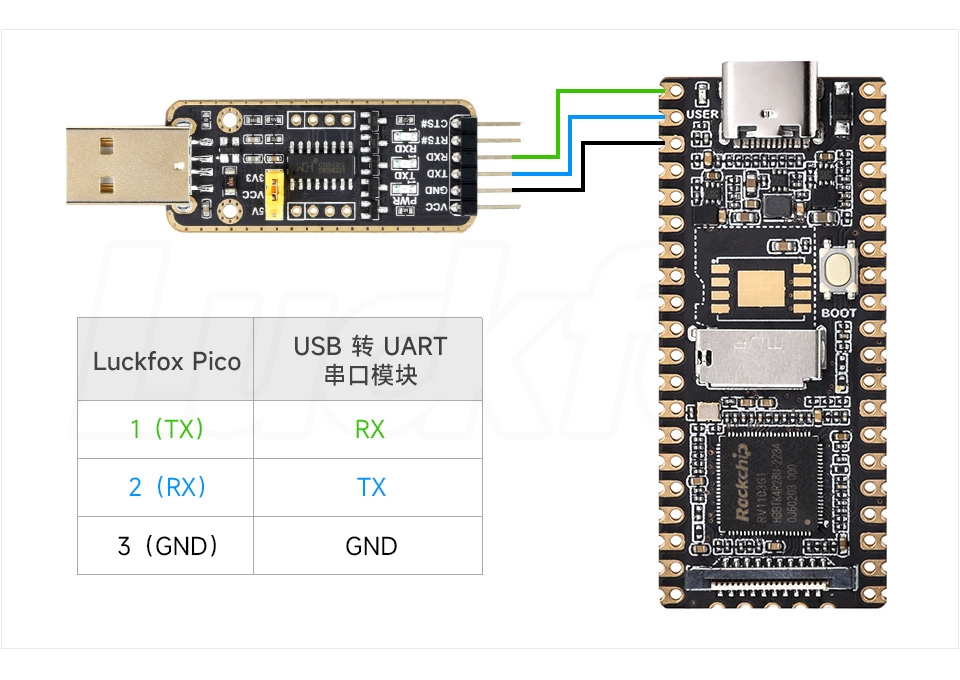
- Open computer settings, search for Device Manager, and note the corresponding COM port in Device Manager.
- Download MobaXterm remote login software (Click here to download) and extract it for use.
- Open MobaXterm, select Session->Serial, and set the serial port baud rate to 115200.
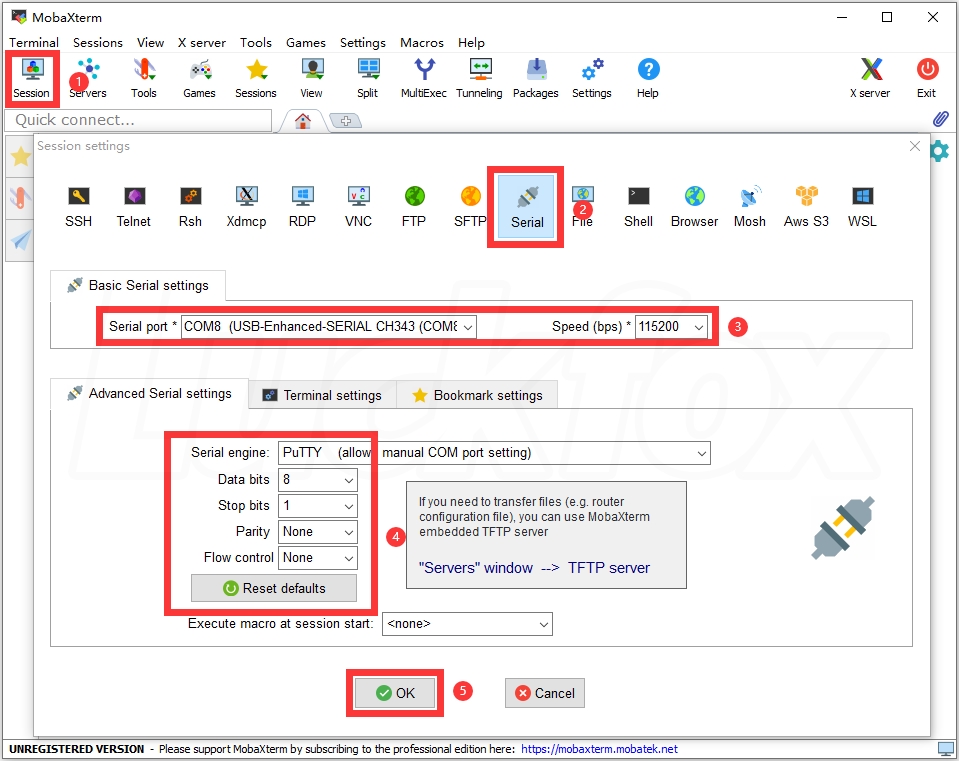
- Click OK, press Enter, input the login name and password to log in.
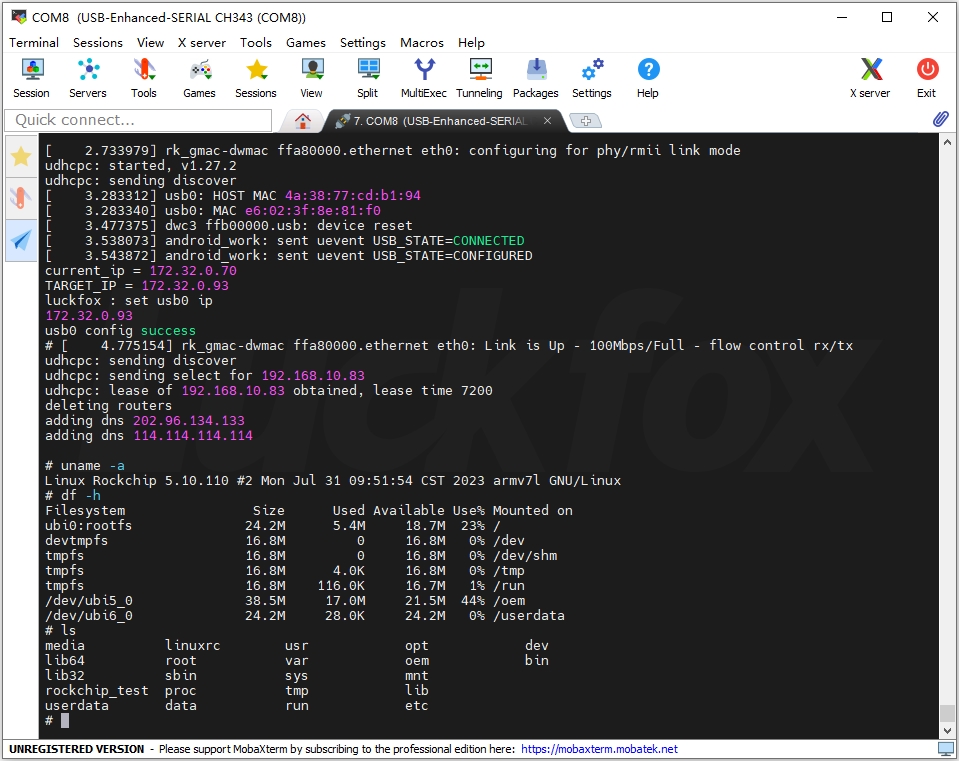
ADB Login
Only one device.
C:\Users\cjw>adb shell
#Multiple devices.
To check ADB devices, run the query command, and unplug and re-plug to confirm the device you want to connect.
C:\Users\cjw>adb devices
List of devices attached
103ea97dececc831 device
d48936ed7d1551fc deviceLogin to the development board.
C:\Users\cjw>adb -s d48936ed7d1551fc shell
#
Network ADB Debugging
Install ADB
Same as the ADB installation steps in USB debugging.
Configure the RNDIS Virtual Network Interface
The LuckFox Pico and Luckfox Pico Plus/Pro/Max USB virtual dongles have a static IP address of 172.32.0.93. Before using it, you need to set up the RNDIS virtual network port. For the Luckfox Pico Plus/Pro/Max development board, no configuration is required to use the Ethernet port.
Windows Security Center -> Firewall and Network Protection -> Turn off the firewall.
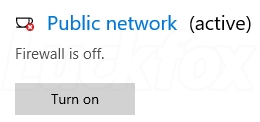
Configure a static IP for the RNDIS network card. Open Settings -> Advanced Network Settings -> Change Adapter Options.
The network card's name is usually similar to "Remote NDIS based Internet Sharing Device." Right-click and choose Properties.
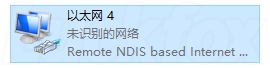
Double-click on "Internet Protocol Version 4 (TCP/IPv4)." Set the IPv4 address to 172.32.0.100 to avoid conflicts with other devices.
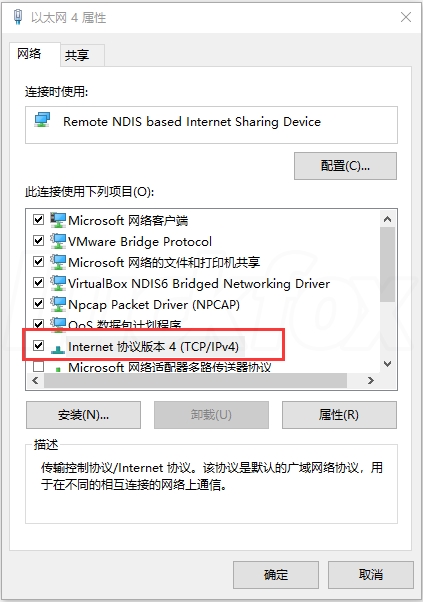
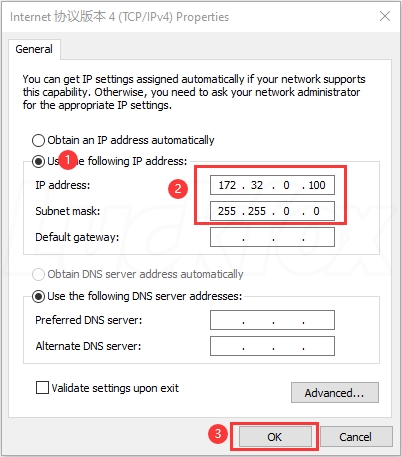
ADB Login
Press Win + R to open the Windows terminal, type CMD, and enter ADB commands to view ADB-related information.
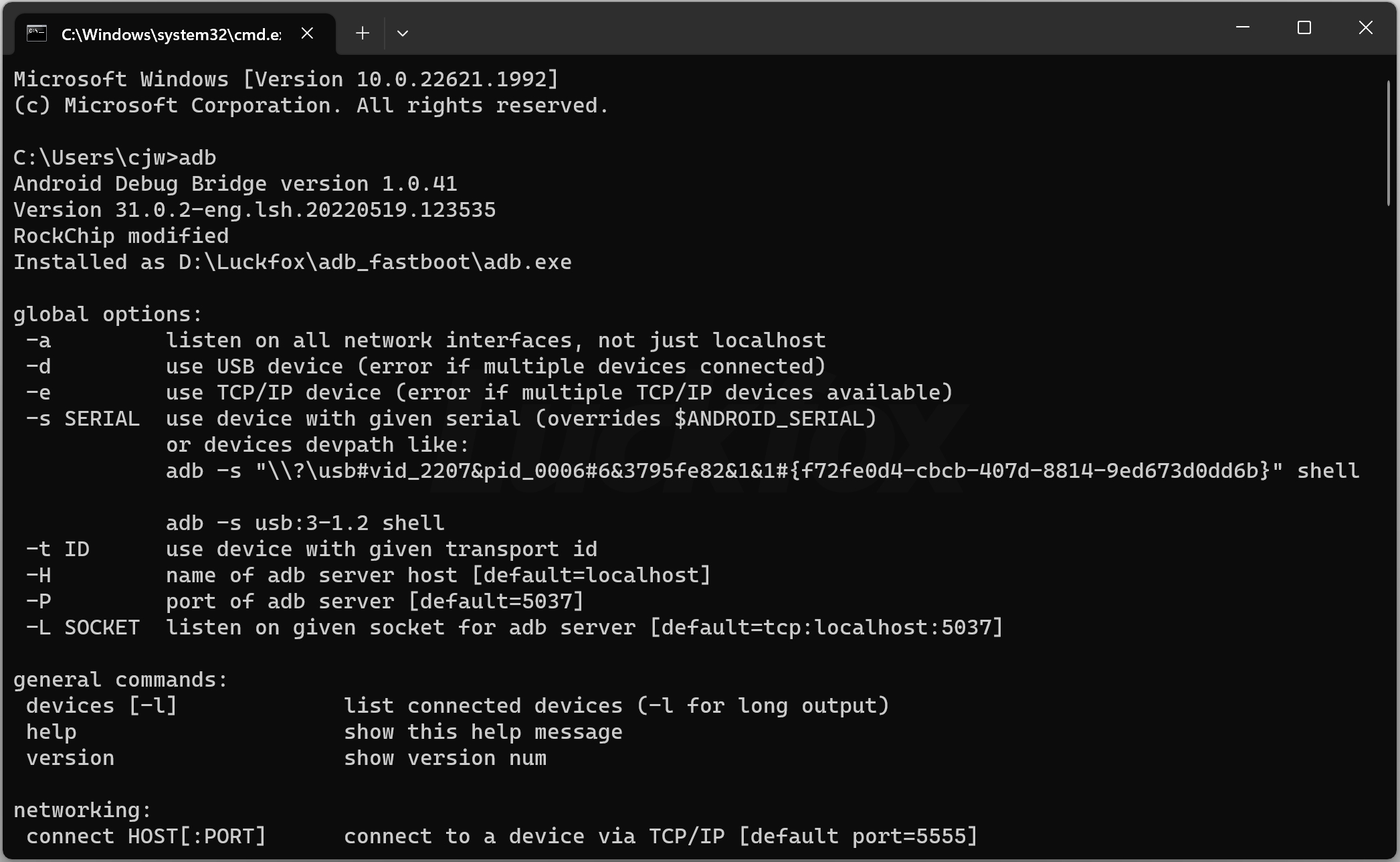
Use ADB to connect to Luckfox Pico.
C:\Users\cjw>adb connect 172.32.0.93
## already connected to 172.32.0.93:5555Check ADB devices.
C:\Users\cjw>adb devices
## List of devices attached
## 172.32.0.93:5555 deviceLog in to the development board.
C:\Users\cjw>adb -s 172.32.0.93:5555 shell
#