File Transfer
File Transfer Using Electerm
Electerm is an open-source SSH/SFTP client developed with Electron. It is compatible with Linux, macOS, and Windows operating systems.
- SSH Login to the Development Board.
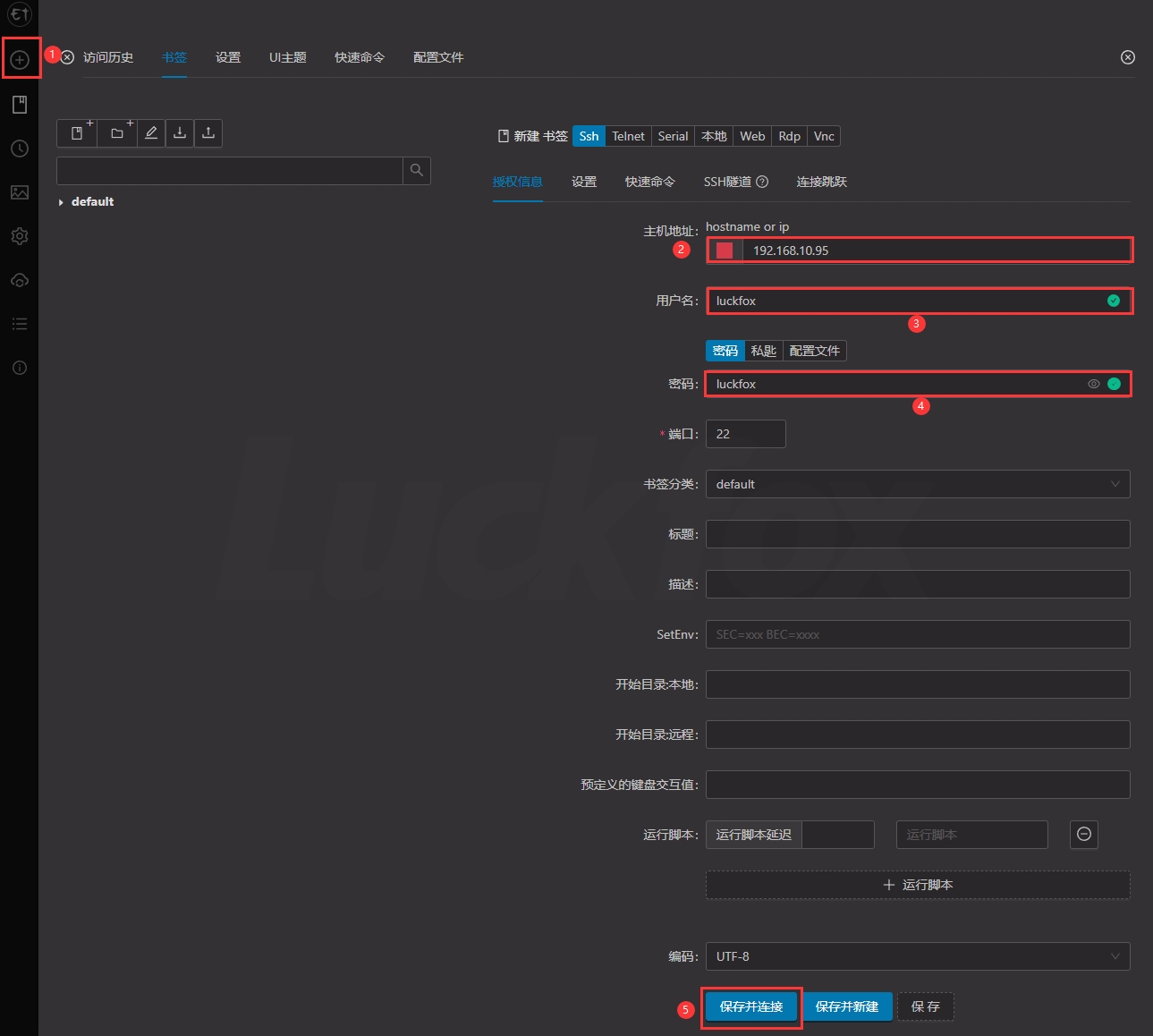
- File Transfer.
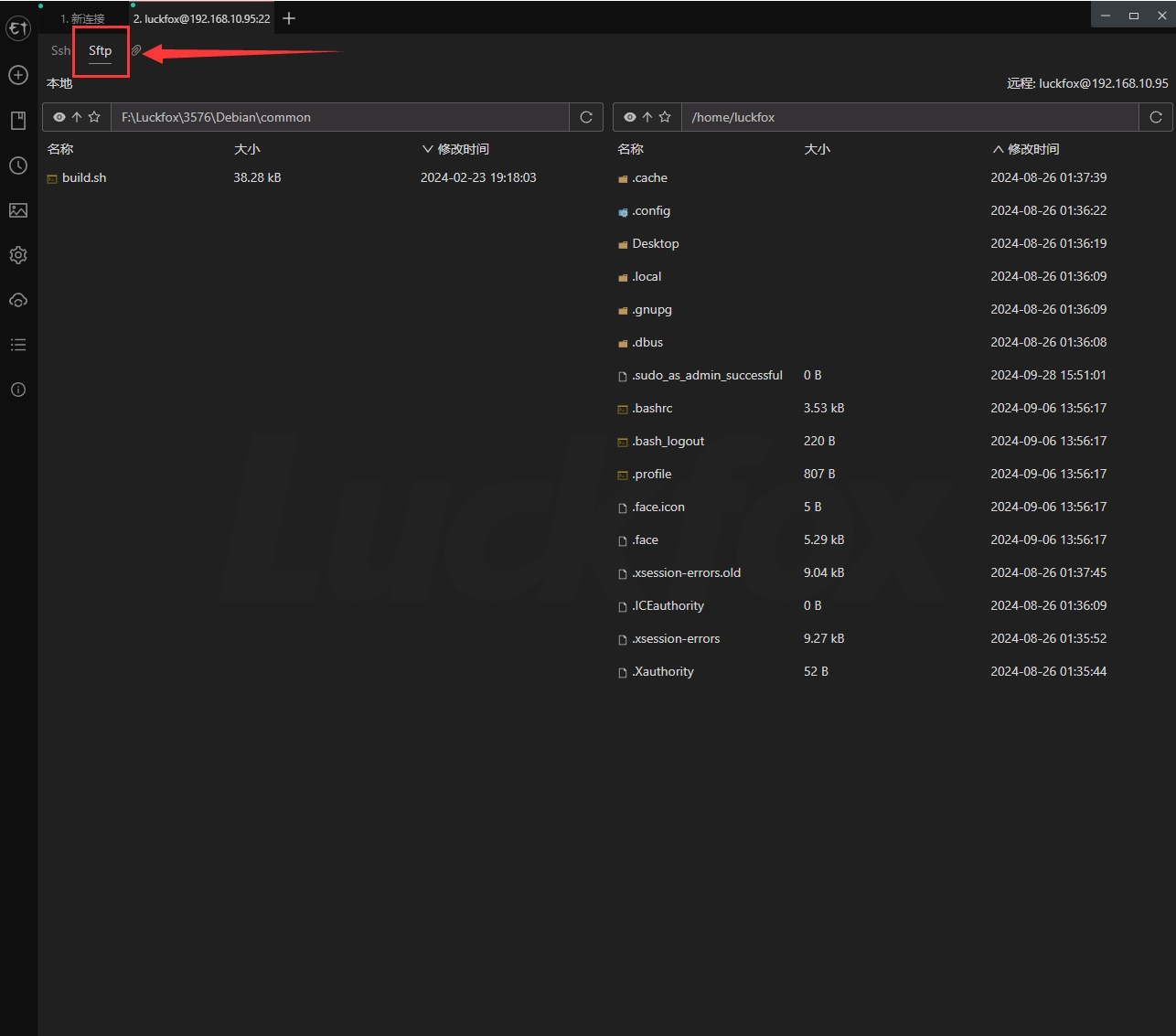
File Transfer Using ADB
Connect the development board to the PC via USB. Upload files or folders from the PC to the root directory of the development board.
Execute the
adb pushcommand in PowerShell to upload files or folders to the development board:adb push test/ /root- Operation Demonstration

- Operation Demonstration
Download the file
1.txtfrom the/home/luckfoxdirectory on the development board to the PC:adb pull /home/luckfox/1.txt .
Transferring Files with SCP
scp (Secure Copy Protocol) is a secure remote file copy command based on SSH. It supports copying files or directories between Linux servers. Unlike cp, which only works locally, scp enables cross-server file transfer.
All data transferred via scp is encrypted, ensuring secure transmission.
scp is ideal for quick and simple transfers of a few files, especially in resource-constrained environments. For complex file transfers or backups, consider using rsync, which only transfers differences between the source and destination, saving bandwidth and time, especially for large or frequently updated files.
Transfer a local file to the development board:
scp luckfox.txt root@192.168.10.95:/rootTransfer a local directory to the development board:
scp -r luckfox root@192.168.10.95:/rootTransfer a file from the development board to the local machine:
scp root@192.168.10.95:/root/luckfox.txt .Transfer a directory from the development board to the local machine:
scp -r root@192.168.10.95:/root/luckfox .