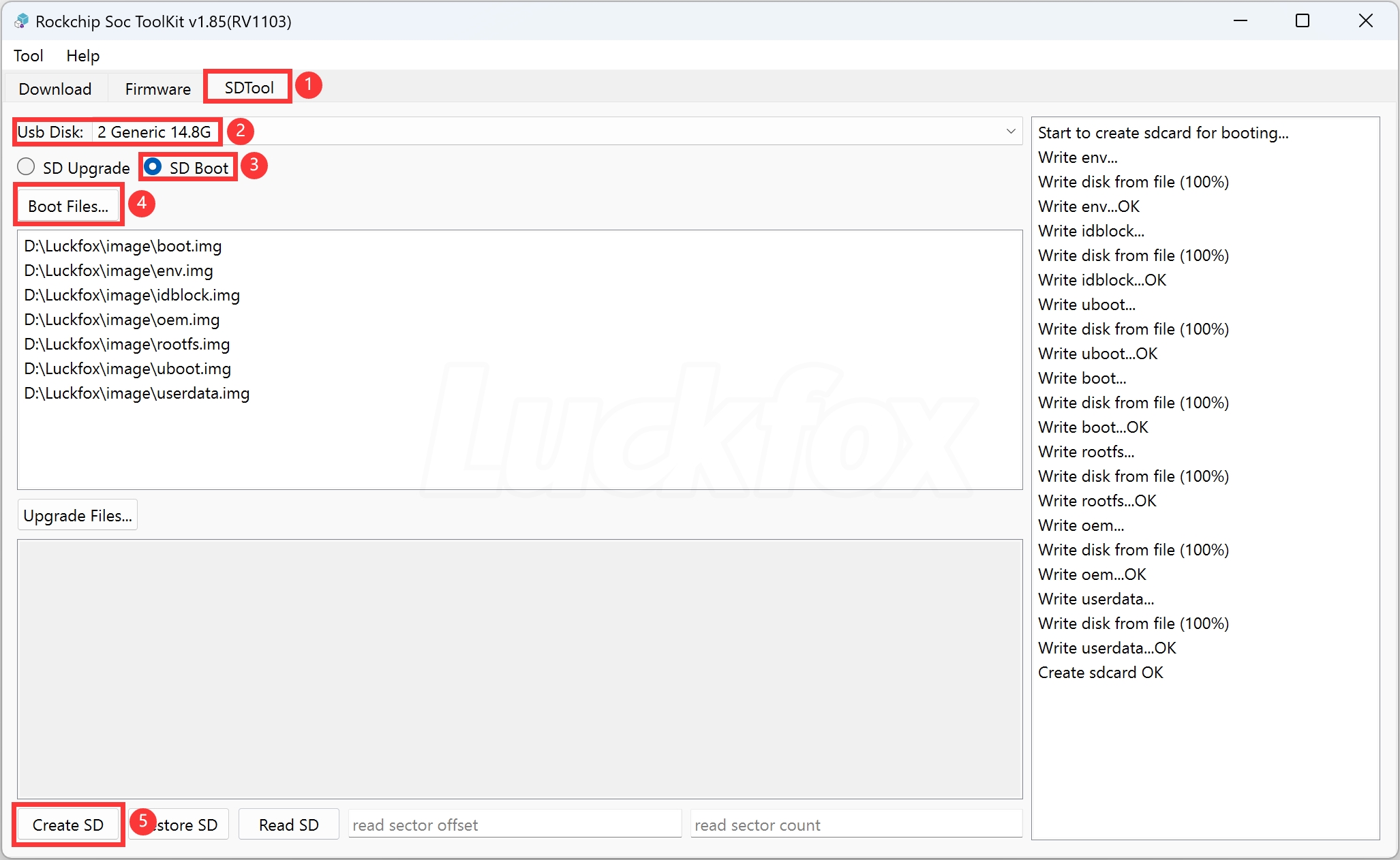LuckFox Pico Mini B image burning
Luckfox Pico Mini B Because the default storage medium is SPI NAND FLASH, the image has been burned by default.
Flashing SPI NAND Flash
- Download and extract the flashing tool (Click here to download).
- Select RV1103.
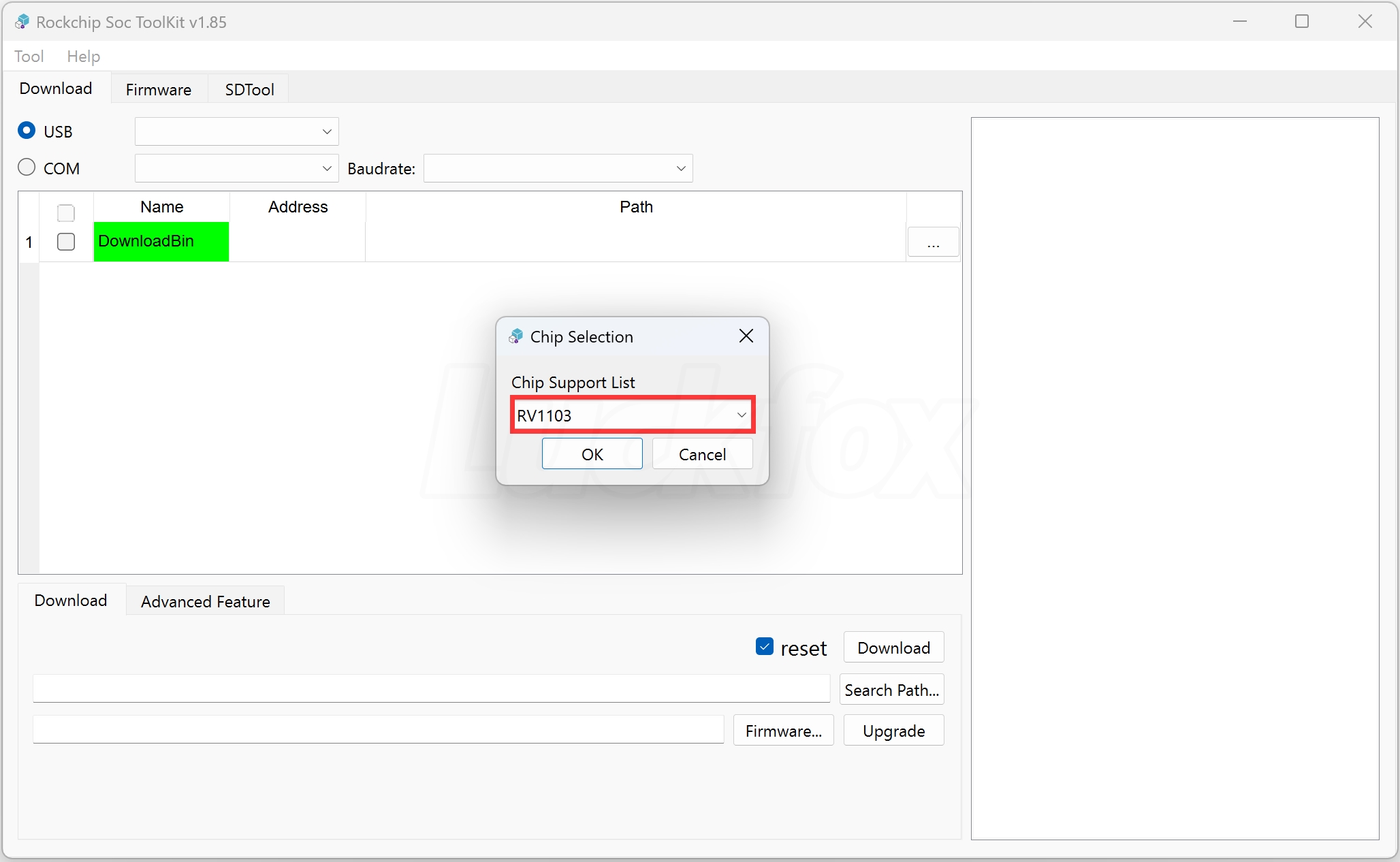
- Steps to download firmware for Luckfox Pico Mini B on Windows:
a. Hold down the BOOT button, then connect to your computer. Release the BOOT button, and the Rockchip flashing tool will display the MaskRom device.
b. Load the firmware directory, reload the env file, and select all items.
c. Click the Download button.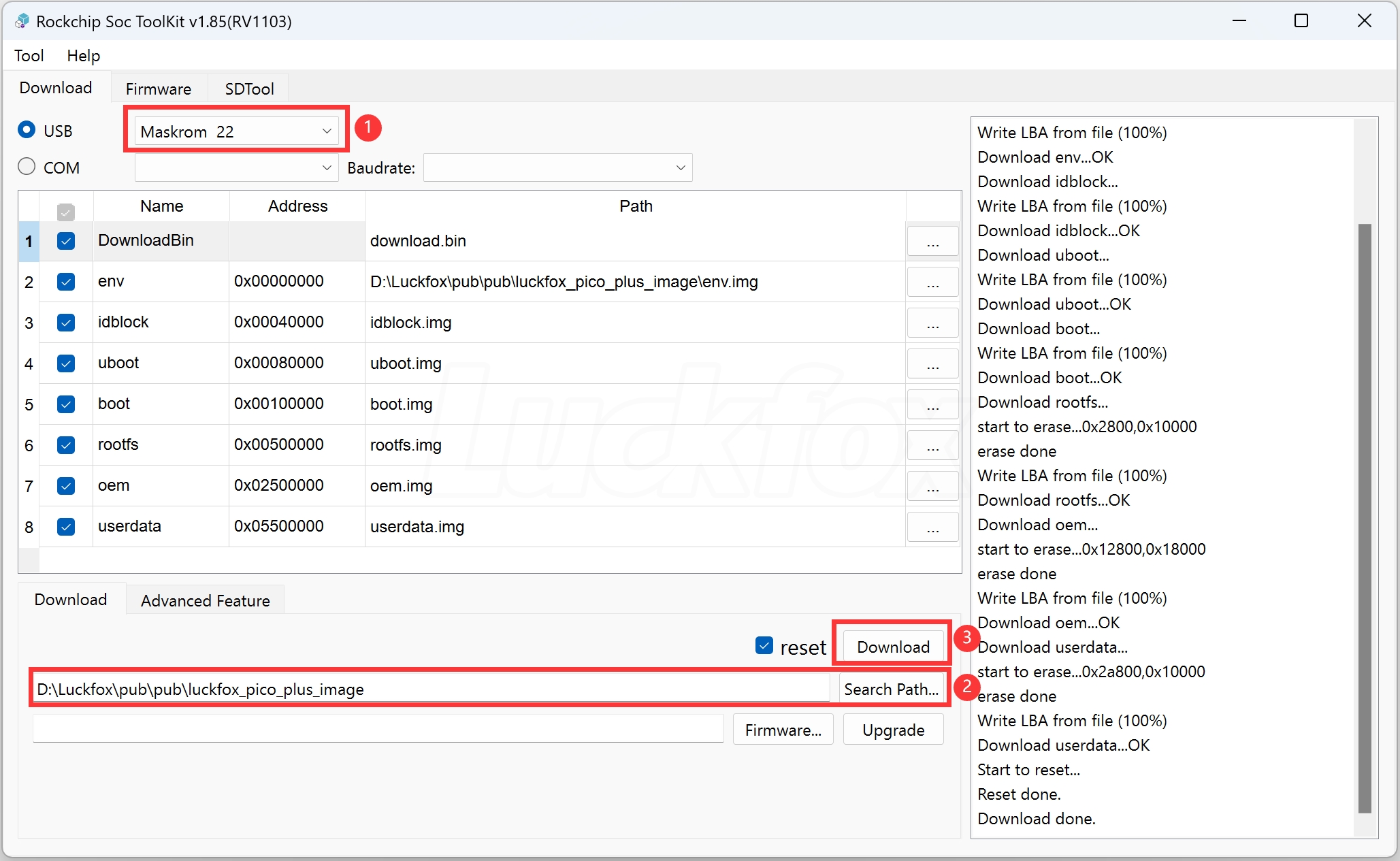
Erasing SPI NAND Flash
For Luckfox Pico Mini B, if you want to boot from an SD card, you need to erase the SPI FLASH first. The method for flashing the SD card is the same as for LuckFox Pico. The erasing process is as follows:
a. Load firmware and select advanced functions.
b. Download the DownloadBin.
c. Click "Erase All".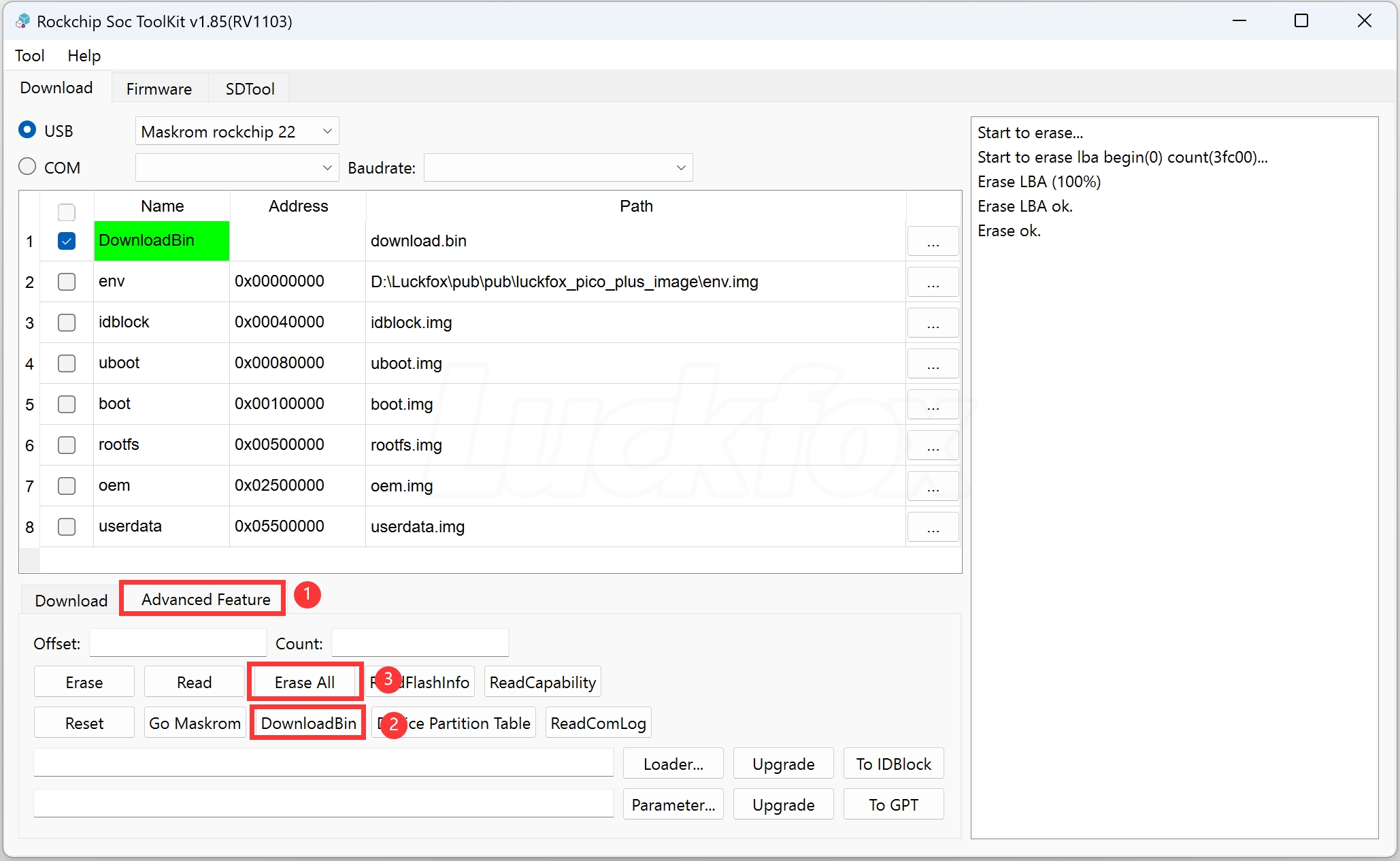
SD Card Flashing
Luckfox Pico Mini B and Luckfox Pico download the firmware in Windows using the same method:
a. Choose the SD card tool.
b. The SD card size will be displayed under USB Disk. If not displayed, reinsert the card reader.
c. Select SD card booting.
d. Import the boot file.
e. Click "Create SD Card".