File Transfer
In daily development, we often need to transfer files between the local machine and the development board. While there are various methods available, this article focuses on a few commonly used file transfer methods.
File Transfer Using Electerm
Electerm is an open-source SSH/SFTP client developed with Electron. It is compatible with Linux, macOS, and Windows operating systems.
- SSH Login to the Development Board
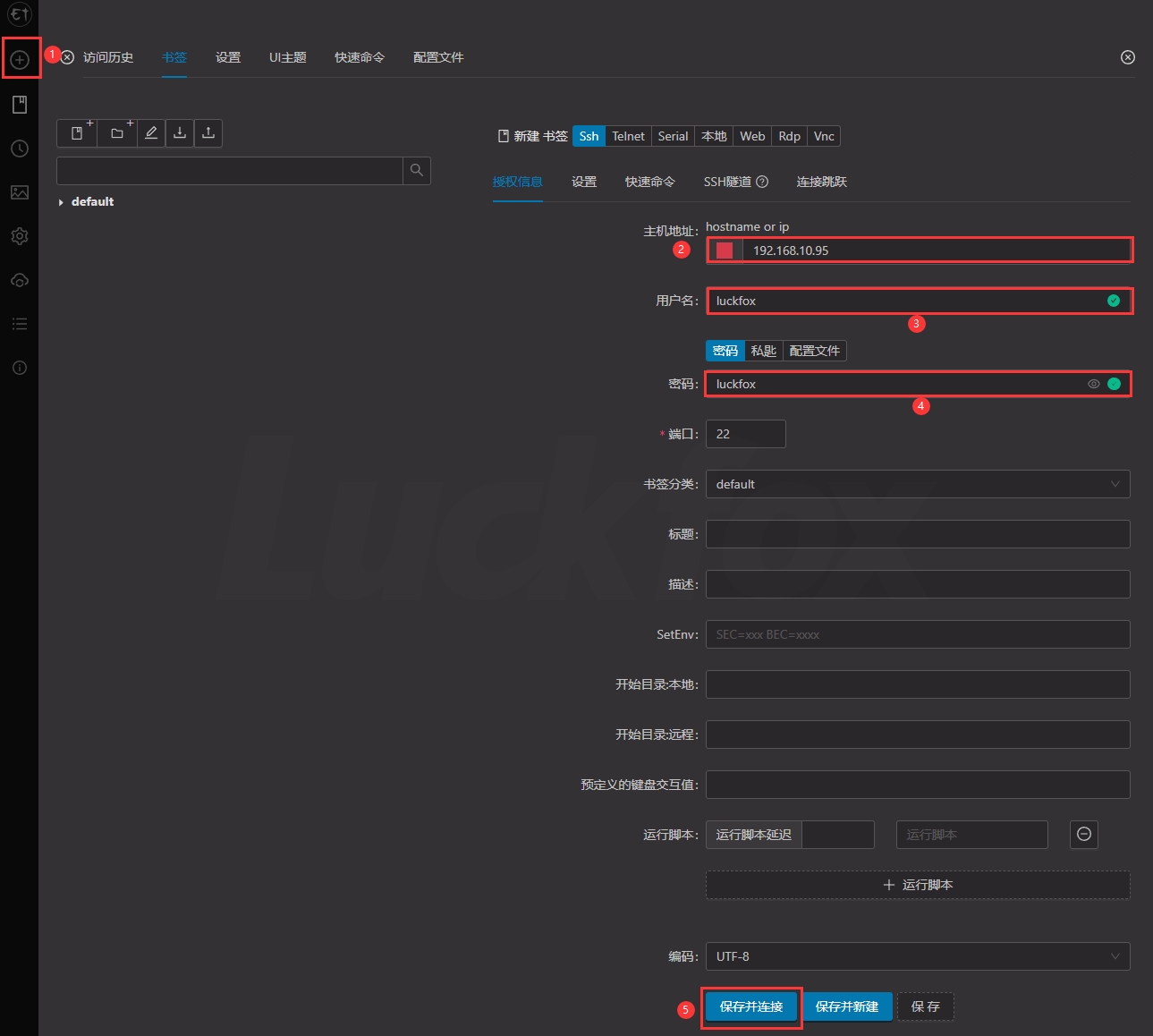
- File Transfer.
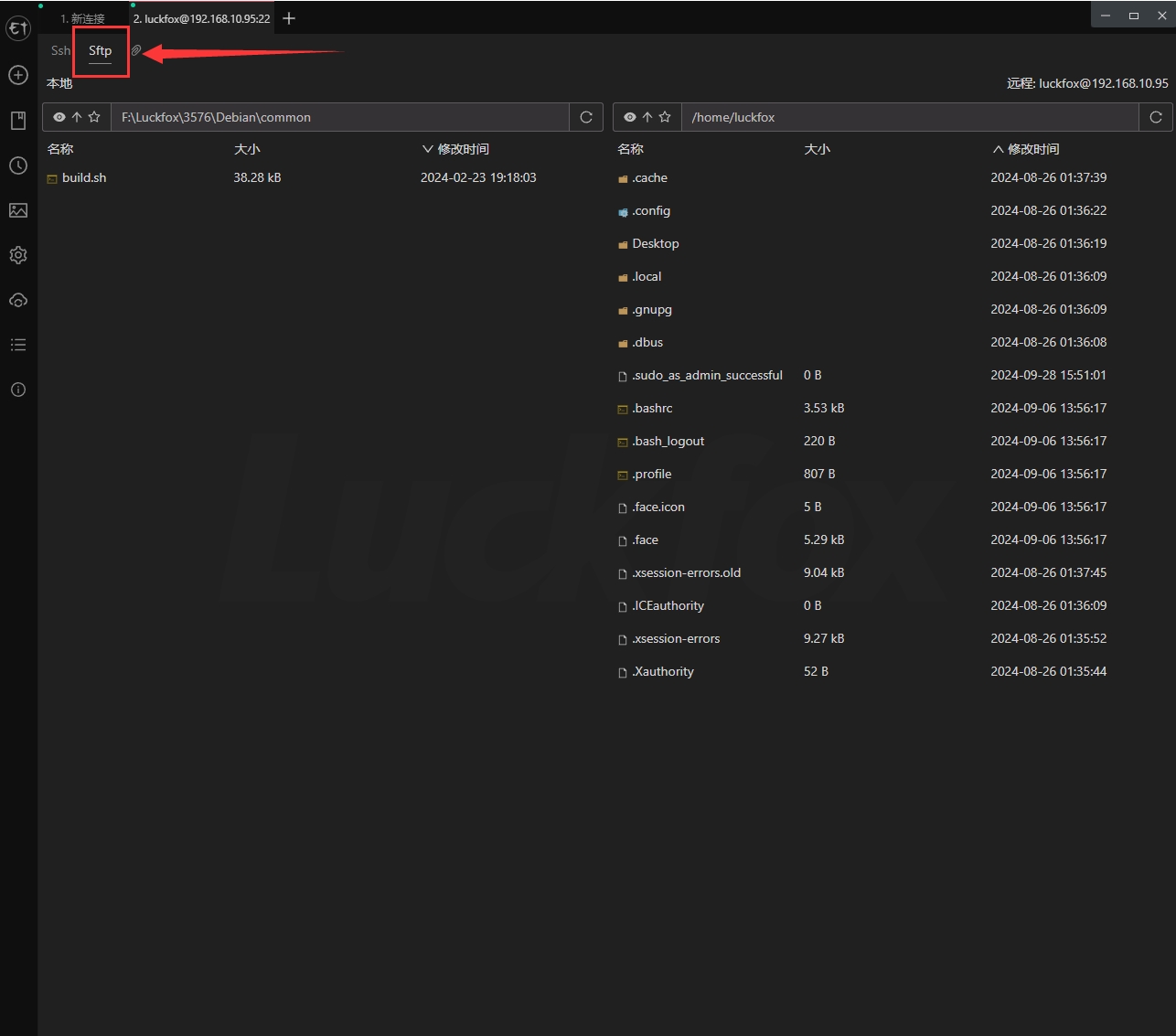
File Transfer Using ADB
Connect the development board to the PC via USB. Upload files or folders from the PC to the root directory of the development board.
Execute the
adb pushcommand in PowerShell to upload files or folders to the development board:adb push test/ /home/luckfox- Result is as follows:

- Result is as follows:
Download the file
1.txtfrom the/home/luckfoxdirectory on the development board to the PC:adb pull /home/luckfox/1.txt .
Transferring Files with SCP
scp (Secure Copy Protocol) is a secure remote file copy command based on SSH. It supports copying files or directories between Linux servers. Unlike cp, which only works locally, scp enables cross-server file transfer.
All data transferred via scp is encrypted, ensuring secure transmission.
scp is ideal for quick and simple transfers of a few files, especially in resource-constrained environments. For complex file transfers or backups, consider using rsync, which only transfers differences between the source and destination, saving bandwidth and time, especially for large or frequently updated files.
Transfer a local file to the development board:
scp luckfox.txt luckfox@192.168.10.95:/home/luckfoxTransfer a local directory to the development board:
scp -r luckfox luckfox@192.168.10.95:/home/luckfoxTransfer a file from the development board to the local machine:
scp luckfox@192.168.10.95:/home/luckfox/luckfox.txt .Transfer a directory from the development board to the local machine:
scp -r luckfox@192.168.10.95:/home/luckfox/luckfox .
Using Samba for File Sharing
When working with the Omni3576, file transfers between Windows and the Omni3576 can be facilitated using Samba services. This allows seamless access to the Omni3576 file system via Windows Network Neighborhood.
Update package sources:
sudo apt-get updateInstall Samba:
sudo apt install samba samba-common-bin -y.After installation, modify the configuration file
/etc/samba/smb.conf:sudo vim /etc/samba/smb.conf
将 homes 下的 read only = yes 改成 read only = noRestart the Samba service:
sudo /etc/init.d/samba-ad-dc restartAdd the default user
luckfoxto Samba and set a password:sudo smbpasswd -a luckfoxAccess Omni3576 from Windows by entering the following in the address bar (replace with your actual IP address):
\\192.168.10.95\luckfoxEnter the username
luckfoxand the password set earlier to access the Omni3576 directories.