System Configuration
1. Language Settings
Use Vim to edit the
/etc/locale.genfile, comment out unnecessary locales, and enable the required ones.vim /etc/locale.genTo switch from Chinese to English, perform the following actions in the file.
Comment out the line: zh_CN.UTF-8 UTF-8.
Uncomment the line: en_US.UTF-8 UTF-8.
Use the
dpkg-reconfigurecommand to regenerate the locale files non-interactively:dpkg-reconfigure -f noninteractive locales
2. Auto-Start Configuration
This section takes the GPIO program as an example for auto-start. The absolute path of the program is /home/luckfox/gpio.py. Please adjust the file paths according to your actual setup.
2.1 Desktop Auto-Start
First, create a
startup.shscript using the following command (Omni3566 by default is located in/home/luckfox):sudo touch startup.shOpen the
startup.shscript and add the following content:#!/bin/sh
sudo python3 gpio.pyGrant execute permissions to the
startup.shscript:sudo chmod 777 startup.shCreate the autostart directory and file:
cd .config && mkdir autostart
cd autostart && sudo nano start.desktopAdd the following content to the
start.desktopfile:[Desktop Entry]
Type=Application
Exec=/home/luckfox/startup.shReboot the system:
sudo reboot
2.2 Add Auto-Start in rc.local Script
Open the
/etc/rc.localscript and add the following line beforeexit 0:sudo python3 /home/luckfox/gpio.py &Reboot the Core3576:
sudo reboot
2.3 Set Auto-Start via System Manager
Create an auto-start service configuration file in
/etc/systemd/system/gpio.serviceand add the following content:[Unit]
Description=start oled
[Service]
Type=simple
Restart=always
RestartSec=5
ExecStart=/home/luckfox/gpio.py
[Install]
WantedBy=multi-user.targetEnable a service so that it starts automatically at system boot:
sudo systemctl enable gpio.serviceReboot:
sudo systemctl restart gpio.serviceReboot Omni3576:
sudo rebootIf you want to disable a service so that it does not start automatically at system boot:
sudo systemctl disable gpio.service
3. Installing Input Method
Install the desktop terminal application.
sudo apt update
sudo apt install xfce4-terminalInstall the IBUS input method framework and related components.
sudo apt update
sudo apt install ibus-gtk ibus-gtk3 ibus ibus-libpinyin ibus-wayland at-spi2-coreStart the IBUS background service.
ibus-daemon -drxConfigure the Chinese input method.
ibus-setup- In the setup window:
- Navigate to Input Method -> Add

- Select Chinese -> Intelligent Pinyin
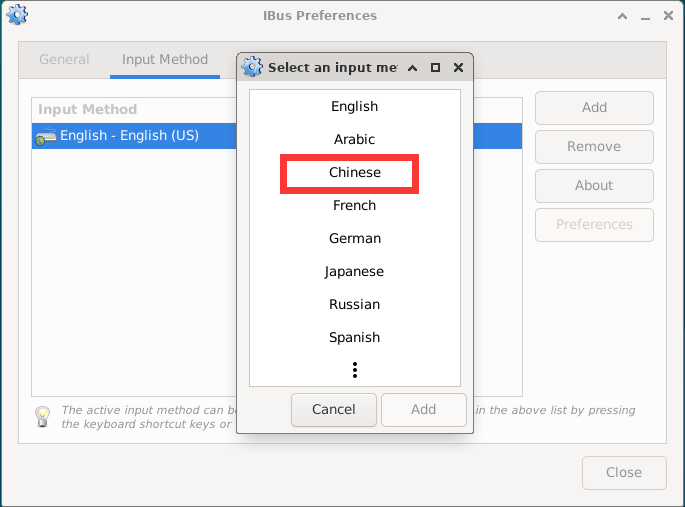

- Click Close to exit

- Navigate to Input Method -> Add
- In the setup window:
Reboot the development board.
reboot- After rebooting, left-click the keyboard icon in the upper-right corner and select Chinese.
- After rebooting, left-click the keyboard icon in the upper-right corner and select Chinese.
Install the im-config configuration tool and set IBUS as the default input method framework.
sudo apt install im-config
im-config -n ibus