Getting Started Guide
1. Example Programs
Please click the link below to access the example program directory and download the corresponding sample program. The compressed package includes device tree files, image files, and sample programs for adaptation. You can download and use them directly or follow the steps below to configure them yourself.
| Version | Description | Download |
|---|---|---|
| Example Program | Includes device tree files, image files, and programs | Google Cloud Link |
2. luckfox-config
Use luckfox-config to enable the relevant configuration:
- Use the ↑ and ↓ keys on the keyboard to navigate through menu items, Enter to select, ←, →, or Tab to choose between the OK and cancel buttons, Esc to cancel and go back, and the spacebar to select options. Any changes will take effect after a reboot. Note: When logging in via ADB, arrow keys and Tab cannot be used; only numeric keys can be used to select options, and Enter to confirm.
Open the luckfox-config tool in the terminal:
luckfox-configSelect Compatible Devices:
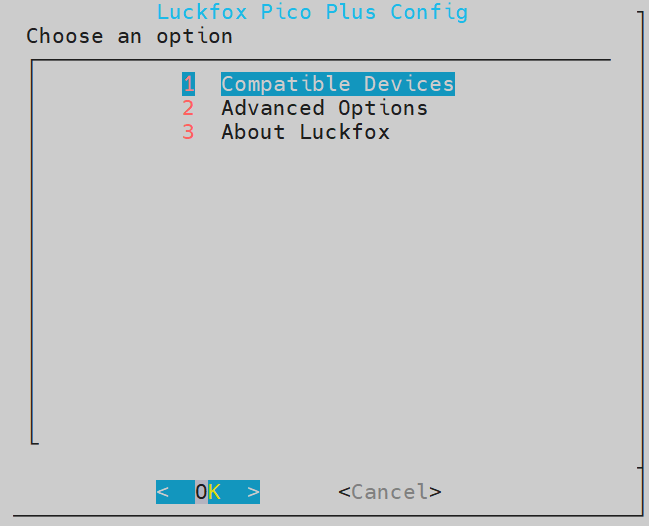
Select Pico_LCD:
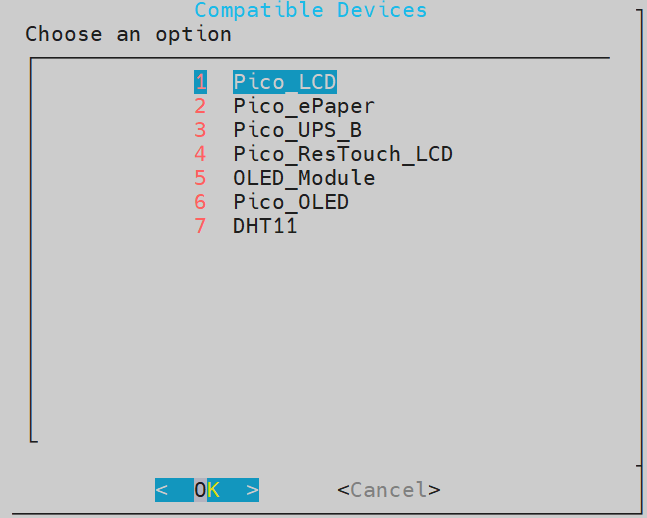
Choose
Yes, and after selecting, pressEnterto confirm, then pressEscto exit:Reboot the development board.
reboot
3. Cross-Compilation
Specify the Cross-Compiler
Users need to move the entire "c" folder to the virtual machine and edit the
Makefilein the "c" folder. Modify the content after CC= in theMakefileto specify the cross-compiler tool.gcc Path:
<SDK Directory\>/tools/linux/toolchain/arm-rockchip830-linux-uclibcgnueabihf/bin/arm-rockchip830-linux-uclibcgnueabihf-gccg++ Path:
<SDK Directory\>/tools/linux/toolchain/arm-rockchip830-linux-uclibcgnueabihf/bin/arm-rockchip830-linux-uclibcgnueabihf-g++Compile the Program
After editing the
Makefile, use the make command to cross-compile the program.luckfox@luckfox:~/c$ makeAfter successful cross-compilation, an executable file named
mainwill be generated in the current directory.luckfox@luckfox:~/c$ ls
bin examples lib main Makefile pic readme_CN.txt readme_EN.txt
4. File Transfer
First, transfer the entire "c" folder from the virtual machine to Windows. Then, use TFTP or ADB to transfer the files to the development board. Below are the steps for transferring files from Windows to the development board using ADB:
adb push [Path to the file on the host] [Storage path on the development board]
eg:(Transfer the 'c' folder from the current directory to the root directory of the development board)
adb push c /
chmod +x main